Unlock the Secret to Flawless Virtual Meetings with the Ultimate Webcam Guide!
In an era where remote work and virtual meetings have become the norm, the significance of high-quality webcams cannot be overstated. As organizations continue to embrace hybrid work models, having a reliable conference webcam can drastically enhance communication and engagement during online conferences. Whether you are attending a business meeting, giving a presentation, or simply catching up with colleagues, the right webcam can make a substantial difference in how you are perceived and how effectively you can communicate. In this guide, we will explore the essential features, types, and setup tips for choosing the best webcams for conference use, ensuring your virtual presence is as professional as possible.
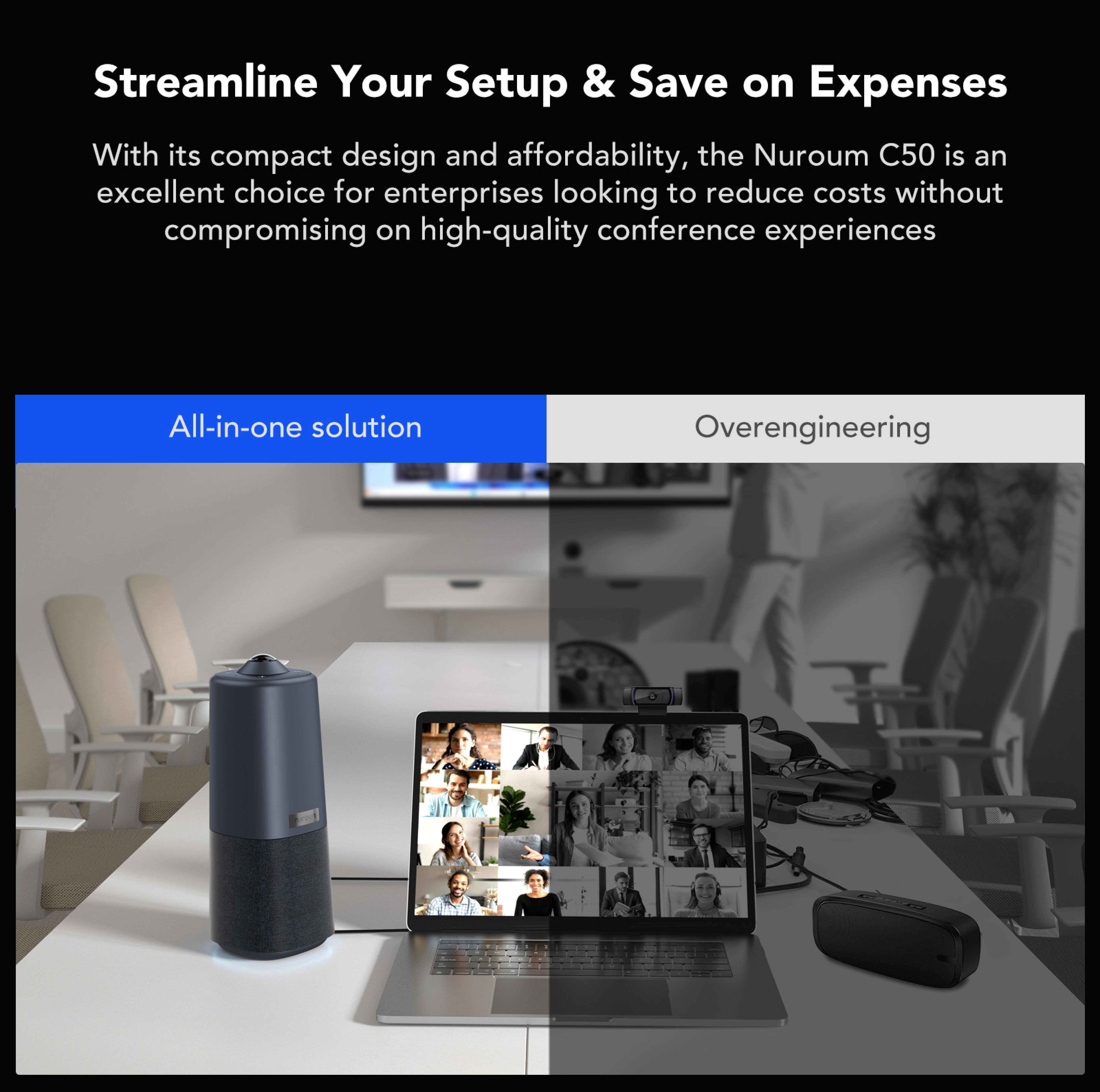
Understanding Webcam Features for Conference Use
Choosing the right webcam for conferences involves understanding several key features that contribute to video quality and user experience. First and foremost, resolution is critical; a minimum resolution of 1080p is recommended for clear video quality. Higher resolutions, such as 4K, provide even crisper images but may require more bandwidth. Next, consider the frame rate, which impacts the smoothness of the video. A frame rate of 30 frames per second (fps) is generally sufficient for most meetings, but a higher frame rate can provide better fluidity, especially in dynamic presentations. Additionally, the field of view (FOV) is essential for capturing a wider angle of the room or multiple participants. A FOV of around 90 degrees is ideal for conference settings. Lastly, low-light performance is crucial, as many meetings occur in less-than-ideal lighting conditions. A webcam that performs well in low light will ensure that you are visible even in darker environments, thus enhancing the overall quality of your video feed.
Types of Webcams Suitable for Conferences
When it comes to selecting a webcam for your virtual meetings, various types are available, each with its own set of advantages. Built-in laptop webcams are convenient and often sufficient for casual meetings, but they typically lack the quality and features of standalone options. USB webcams, on the other hand, are widely popular due to their plug-and-play functionality and superior video quality. They are portable and can be easily adjusted or repositioned for optimal angles. For those seeking a more professional setup, using camcorders is an excellent choice. While they require additional setup and equipment, camcorders offer superior image quality and advanced features like optical zoom, which can significantly enhance the viewing experience during presentations. Depending on your needs and budget, assessing the pros and cons of each type will help you make a better-informed decision.
Setting Up Your Webcam for Optimal Performance
Once you’ve selected the right webcam for your needs, setting it up correctly is crucial for achieving optimal performance. To start, positioning your webcam at eye level is essential; this creates a more natural and engaging perspective during meetings. A tripod can help achieve the ideal height and angle. Additionally, lighting plays a significant role in the quality of your video. Natural light is preferable, so try to position yourself facing a window. If that’s not possible, invest in a ring light or softbox to illuminate your face evenly. Finally, consider your background. A clean, uncluttered backdrop that reflects professionalism will enhance your image during virtual meetings. If you prefer a more personalized touch, using a virtual background can also work, but ensure that the software you use supports this feature without causing lag.
Common Issues and Troubleshooting Tips
Even with the best webcam setup, you may encounter common issues that can disrupt your virtual meetings. One of the most frequent problems is connectivity issues, which can arise from various factors, such as USB port malfunctions or outdated drivers. Always make sure your camera is properly connected and that you have the latest drivers installed. Audio-visual sync problems can also be frustrating. This can often be resolved by adjusting the audio settings in your conferencing software or ensuring that your internet connection is stable. If you notice that your video feed is choppy or pixelated, check your bandwidth and close any unnecessary applications that may be consuming your internet speed. By being aware of these potential issues and knowing how to troubleshoot them, you can ensure a smoother experience during your virtual meetings.
Final Thoughts on Selecting a Webcam for Virtual Engagement
In conclusion, selecting the right webcam for your virtual meetings is crucial for ensuring effective communication and engagement. By understanding the key features, types, and setup tips discussed in this article, you can create a professional virtual environment that enhances your online presence. Take a moment to evaluate your current webcam setup, and don’t hesitate to consider upgrades if necessary. With the right tools and preparations, you can unlock the full potential of your virtual meetings and leave a lasting impression on colleagues and clients alike.








